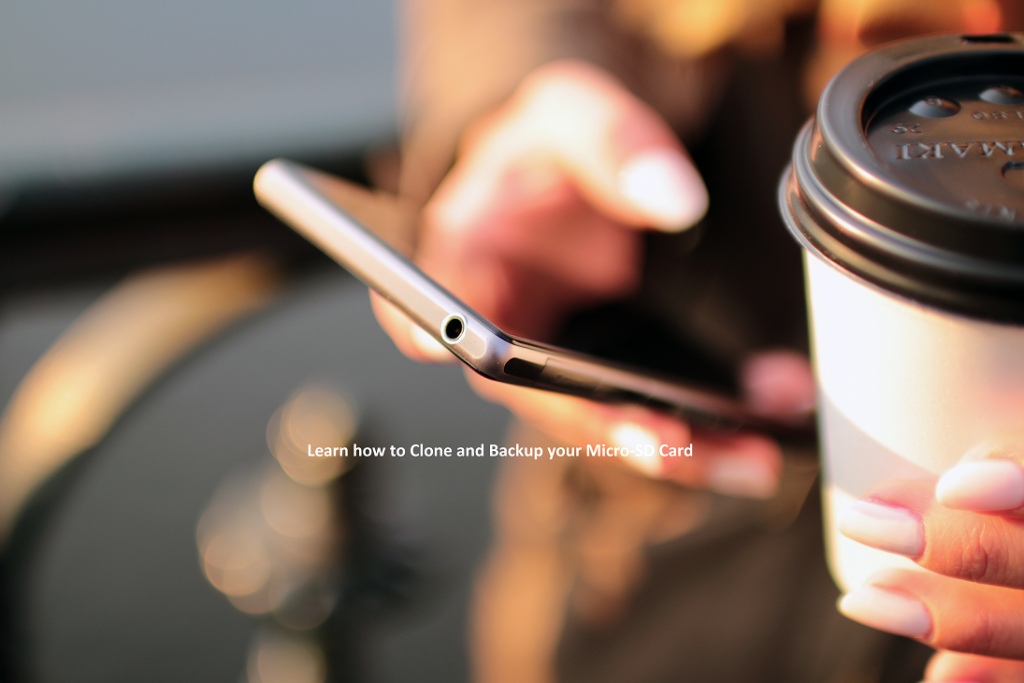If you have recently purchased a bigger and faster SD card and looking to upgrade your existing SD Card on your Android (Or Windows) phone, then you have come to the right place. SD Cards are a life saver for many. It’s comparatively cheaper and helps you to expand your disk space. Be it Windows or an Android phone, a lot of these devices comes with an SD Card slot for expandability. So how to clone and backup your SD card for Android and Windows? Here are your options:
Backup using a Card Reader on a Windows PC
- Connect your micro-SD Card to a Windows PC using a card reader.
- Ensure that your card is visible in Windows Explorer.
- Ensure that all files including hidden items are selected.
- Select all files and copy all the contents from the card to a new folder directory on your Windows computer.
- Remove the micro-sd card safely from the card reader.
- Replace the original card with the new bigger card, and attach it to the same computer.
- Copy all the contents of the copied directory from step 4 to the new SD card.
- Again safely remove the card again and place it into your original Android device.
Backup and Clone your SD Card using the Windows Command Prompt
- Open command prompt and run as Administrator (Elevated Privileges)
- Ensure that the old SD Card is in the card slot
- Type C:>Enter (Change Driver Letter Path as per your Installation and Preferences)
- Type cd / Enter (Change Directory)
- md sd-cardbackup (Make Directory)
- cd sd-cardbackup (Change to the new directory)
- xcopy G:*.* /S /E /V (Copy All contents, time taken depends upon content size)
- Eject the Old SD Card and replace with the new one.
- Type C:
- cd /
- cd sd-cardbackup
- xcopy *.* G: /S /E /V
Backup your SD-Card using a Linux PC
Sometimes, some of the files with hidden file attributes may not be copied properly. In these scenarios, you can use a Linux live CD in order complete the process.
- Boot your PC with a Linux Live CD
- Once booted up, Open the Linux console.
- Ensure that your SD card is properly mounted in Linux.
- Use the Linux Copy Command “cp -R /path/to/source/* /path/to/target” to copy files.
- Replace the original SD Card with the new one and repeat step 4 to copy the contents.
Copy Command Example
Cloning an Android SD Card using EaseUS Todo Backup Free Tool
Using this tool is a 2 step process to copy the SD Card contents from the source to the destination. The Free tool can help you to complete the job in most scenarios. Here is a quick comparison sheet:
See their video to learn more.
I hope this was helpful. If you have any feedback or suggestions, feel free to comment below.