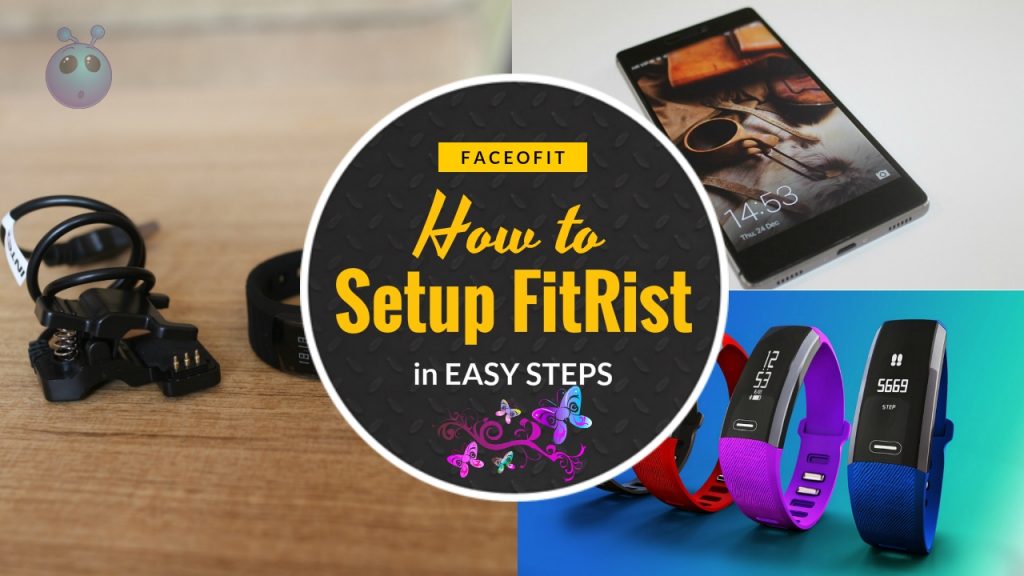The Intex FitRist is a health band available in India sold by Intex. This device is primarily for the domestic Indian market. The OEM (Original Equipment Manufacturer) of this device is believed to be Shenzhen Chuangzhijieke Technology Co from China. The Chinese company also builds different fitness devices for other brands like GoBand, GetFit Band, YourFitnessTracker, Haier Smart Band and many others. In this post, we will be focussing primarily on Setup Intex FitRist Band to Android devices. Read along to know more.
Setup Intex FitRist Band to Android: Initial Steps
Just like any other fitness band’s currently available in the market, Intex FitRist uses Bluetooth 4.0 (Low Power Energy). Ensure that your phone’s Android edition and Bluetooth hardware is compatible with your device. The data reflected in the app might be different than what is shown on the Intex FitRist OLED screen. It is because you need to manually sync the data for both to be on the same page. The device that we received had minimal charge. So, we had to charge it to full before reviewing it. So, First, let’s talk about charging the device.
Also Read: Reset and Rebooting Options in Intex FitRist Band for Android Users
How to Charge the Intex FitRist Band
You will get a charger and the charging cable in the box. The charger does not come with a plug, so you would need to find an available USB port. As per the company manual here are the charging times:
- Using a USB Plug as Power Source: 30 minutes of charge only.
- Using a PC USB Port for Charing: Up to 10 days.
- Battery Capacity: 50 MaH
Charger Clip and FitRist
Surprisingly, we got the same results. When we used a USB charger, the device was discharged within 20 minutes. However, when we used a PC USB for charging, the charge is holding much better. Once the device is fully charged. You can get started by pairing it your Android phone. In our test, we used the Xiaomi Mi Max to pair it with the Intex FitRist Band. Here are the steps below to setup the device.
Setup & Pair the Intex FitRist Band to Android
- Step 1: Download the Intex FitRist App from the Android Play store here.
- Step 2: Install the App and ensure that the BlueTooth is turned on.
- Step 3: Sign-up in the app with an Email and Password of your choice. Email verification is not required.
- Step 4: The App will prompt you to turn on the Bluetooth if not already turned on.
- Step 5: You can optionally cross-check the list of available devices under your Bluetooth settings. However, connect to the device only from the App.
- Step 6: Swipe from the left of your screen and tap on the device to select your FitRist.
- Step 7: It will take a couple of seconds to synchronize the data, and you should be all set from there.
Here are the screenshots of the steps mentioned above.
Note: When the device synchronizes with your Android phone, it syncs the following:
- Call logs
- Read/Unread Messages
- Calories, Distance
- Steps
- Time and Date data
This brings us to the next topic, the Time setup.
Setup Intex FitRist Band to Android: Date and Time Setup
Ironically, the Intex FiRist manual here mentioned that the device could be used as a standalone device. However, in our tests, we found that the only way to setup time is to sync it to a phone. Your sleep patterns and the calorie data also needs to be based on dates/timestamps. The only way to achieve this is to pair your Android phone with the device.
Intex FitRist Customer Care:
For dedicated FitRist support, email iristsupport@intex.in
Customer Care Number: 1860 108 5555
Conclusion
We found the process to Setup Intex FitRist Band to Android to be easy to use and straightforward to set up. However, the features were limited and we felt the software needs to be worked upon. We hope you like our post. Feel free to drop us a comment in the comment section below.