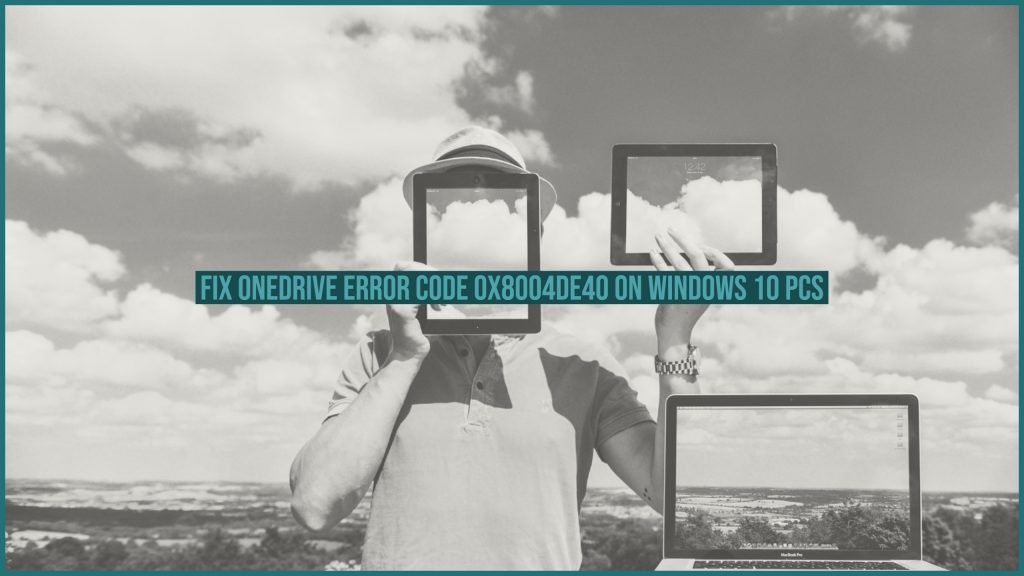If you are looking to Fix Onedrive Error Code 0x8004de40, you have landed in the right spot!
OneDrive is a prominent cloud storage service and one of the most widely used options, especially for Windows users. If you are on Windows, you will invariably be using the cloud service for your day to day tasks and saving your files onto the cloud. The One Drive has been one of the preferred cloud storage services ever since Microsoft has released Windows 10. While OneDrive has been an excellent option for cloud storage, you may find it throwing up some errors which can make accessing the files stored on OneDrive a challenging task.
One of the most common errors you are likely to come across would be hex code 0x8004de40. Let us learn how to resolve the error and get your OneDrive account back on track.
Fix Onedrive Error Code 0x8004de40 – But, what is it?
OneDrive can throw a lot of errors when you are trying to access it. However, one of the most common issues would be OneDrive failing to provide connectivity. The error would indicate itself through the error message – “There was a problem connecting to OneDrive. Check your Internet connection, and then try again.”
How to resolve and fix this issue? It should be quite easy and straightforward to access to the connectivity. However, the first option we would suggest is to refresh your internet connection. This will efficiently rule out the possibility of genuinely errant internet connection.
To do this, disconnect ethernet cable and reconnect it. If you are using a WiFi connection, you can power cycle the modem or router to get it back on normalcy. This can help you address the concern efficiently.
However, the internet connection alone may not be the real reason behind the connectivity issue you may be suffering with. Once you have ruled out the possibility of the internet being the culprit, you can now move ahead to resolve the other possible issues and fixes.
Fix 1 – Make Changes to the Internet properties
Changing internet properties can help you resolve the issues many a time. In fact, this should be the easiest method you can employ to make sure that One Drive connectivity issue is resolved.
You can follow the steps here to change the internet properties –
- Launch RUN dialog box. You can do this by pressing Windows key and R simultaneously.
- Type in Cpl in the RUN dialog box and press ENTER
- This will open the Internet properties dialog box
- Click on Advanced tab
- Check the following options to check the options –
Use TLS 1.0 Use TLS 1.1 Use TLS 1.2
- Click on Apply and then OK.
Reboot your PC and check if the issue has been resolved.
Fix 2 – Reset OneDrive
Resetting OneDrive should resolve most of the issues concerning your OneDrive connectivity. If you have any personal data saved on your OneDrive profile, they will remain saved. Resetting the OneDrive app will re-sync the data and solve most of the issues.
Here is how you can do it –
- Launch RUN dialog box once again as in the previous example.
- Type in the following command in the RUN dialog box
%localappdata%MicrosoftOneDriveonedrive.exe /reset
- Click on OK
- The OneDrive icon in your system tray should now disappear and come back in a while.
That does it. Your OneDrive app has reset itself. If you find that the OneDrive icon has completely disappeared and is not coming back, launch RUN dialog box and run the following command.
%localappdata%MicrosoftOneDriveonedrive.exe
This will bring back your OneDrive icon back in its place. Run OneDrive and check if the connectivity issue has been resolved.
Fix 3 – Disable the Proxy Settings
Disabling the proxy settings can help you address the issues without any effects. Here are the steps you can follow to achieve the task –
- Launch RUN dialog box. You can follow the instructions as in the previous actions
- Type in the following command
inetcpl.cpl
- Open the Connections tab and click on LAN Settings.
- Uncheck the box for Use a proxy server for your LAN
- Check the box that reads Automatically detect settings
Click on Apply and save these settings. This should disable the Proxy settings, and you should be back onto the track, and your connectivity to OneDrive should be re-established.
Fix 4 – Reset Winsock Catalog
A corrupted Winsock catalog can be one of the reasons that can affect your OneDrive and stop it from connecting with the servers. You can reset the Winsock catalog by following the method here below –
- Launch Command Prompt. You can launch the command prompt using several options. One of them would be to right click on the Windows button (or START) button and choose Command prompt from the available options.
- Make sure you are launching the Command Prompt as an Admin.
- Type in the following command –
netsh Winsock reset catalog
- Press ENTER.
That does it. Close the Command Prompt window and reboot your PC.
This will reset the Winsock catalog effectively.
Any Other Methods?
The fixes indicated here should ideally address most of your issues with respect to the OneDrive error 0x8004de40. Any of the above repairs and resolutions should help you solve the problems effectively and let you help restore the connectivity of your OneDrive app seamlessly.
If you have tried all the options and find that none of them works to restore your OneDrive connectivity, this can be the result of a Windows installation that is not updated.
Make sure you have installed all the available Windows updates. If not, you can update it to the latest available update. Here is how you can update your Windows installation to the latest available version –
- Launch your Windows 10 Settings
- Click on Update and Security
- Choose Windows Update on the left-hand sidebar.
- Click on Check for Updates
Windows will now check for updates and begin downloading and installing them. Some of the updates may not need a reboot, but a few updates will require a reboot to take effect. While no exact words are coming from Microsoft about the specific issues concerning OneDrive, we would assume that they may have been following the problems and might have released updates that may have addressed issues.
In Conclusion
OneDrive is an excellent cloud storage option, and Microsoft has released it along with Windows 10 as a cloud service for consumers. The significant issues concerning the OneDrive malfunctioning would include network complications. We assume the steps, fixes, and resolutions we have featured in this compilation should ideally solve a lot of your issues. Do try out all the options we have featured in this tutorial and share your thoughts and experiences with us.