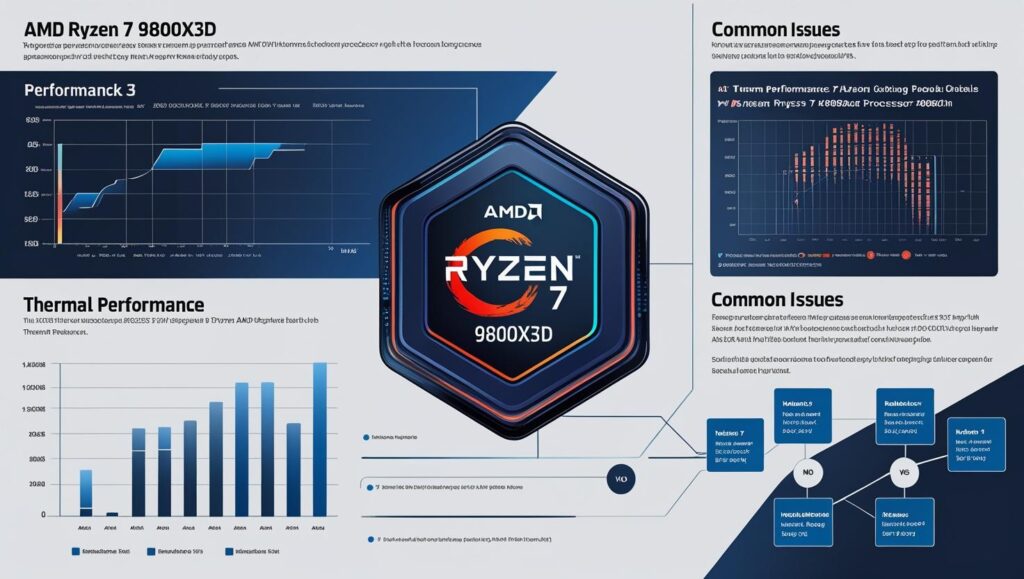AMD’s Ryzen 7 9800X3D has claimed the throne as the fastest gaming CPU on the market, powered by its innovative Zen 5 architecture and 2nd Gen 3D V-Cache. Yet, for every benchmark record it shatters, a new forum thread appears asking critical questions about its real-world behavior. Users report everything from puzzlingly high temperatures and platform instability to game-breaking micro-stutters. This interactive deep-dive moves beyond the hype to address these unanswered questions head-on. We’ll explore the root causes of these issues and provide clear, actionable solutions, giving you everything you need to know about taming AMD’s new gaming champion.
Answering the Unanswered:
The Ryzen 7 9800X3D Deep-Dive
A comprehensive technical analysis of AMD's flagship gaming CPU, from its innovative architecture to real-world performance quirks and how to solve them.
The Foundation: Architecture & Thermals
Zen 5 & 2nd Gen 3D V-Cache
The Ryzen 7 9800X3D pairs a new 4nm Zen 5 CPU die with a 6nm I/O die. The key innovation is its 2nd Gen 3D V-Cache. Unlike older models that placed the cache on top of the CPU (insulating it), the 9800X3D inverts the stack.
The Zen 5 cores now sit directly on top of the L3 cache die, giving them direct contact with the heat spreader. This dramatically improves thermal transfer, allowing for higher clocks and full overclocking support for the first time in an X3D CPU.
- ~16% average IPC uplift over Zen 4.
- Wider 8-wide dispatch/retire engine.
- Full 512-bit FPU for doubled AVX-512 throughput.
- Larger 48KB L1 data cache.
Interactive: 2nd Gen 3D V-Cache
Simplified diagram of the inverted chiplet stack.
The 95°C Question: Deconstructing Thermal Behavior
Many users report idle temps of 60°C and spikes to 95°C in benchmarks. This is by design. The CPU's Precision Boost 2 algorithm will push clocks until it hits a limit (162W PPT, current, or temp). Hitting 95°C in Cinebench means the algorithm is working correctly. For optimal cooling, a 240-280mm AIO or a premium dual-tower air cooler is recommended.
| Specification | Ryzen 7 9800X3D | Ryzen 7 7800X3D |
|---|---|---|
| Architecture | Zen 5 | Zen 4 |
| L3 Cache | 96 MB (32 + 64) | 96 MB (32 + 64) |
| Boost Clock | 5.2 GHz | 5.0 GHz |
| TDP / PPT | 120W / 162W | 120W / 162W |
| Overclocking | Fully Unlocked | Locked (PBO/CO only) |
Platform Maturity & System Stability
New platforms often face growing pains. The AM5 800-series is no exception, with users reporting CPU failures, disappearing hardware, and long boot times. These are typically symptoms of an immature BIOS and driver ecosystem, not faulty hardware.
Common Issues by Motherboard Vendor
Select a brand to see common associated issues and recommended fixes. This is based on early user reports and does not imply universal defects.
Select a brand above to display information.
In-Depth Gaming Performance
The 9800X3D's massive L3 cache makes it the fastest gaming CPU, but its effectiveness varies by game and resolution. While average FPS gains shrink at 4K, its advantage in 1% lows remains significant, providing a smoother experience.
Interactive: Gaming Benchmarks
Troubleshooting Common Game Issues
Call of Duty: Micro-Stutter
Stutter after 45+ minutes is a complex issue. Start with game-specific fixes before moving to system-level changes.
- Renderer Worker Count: Edit the config file and set `renderer_worker_count` to 8 to match physical cores.
- VRAM Target: Lower the in-game VRAM usage target to 70-80%.
- Disable ReBar: Disable Resizable BAR in the BIOS, as CoD's implementation can be unstable.
- Check Peripherals: Disconnect non-essential USB devices, as a faulty device can cause system-wide hitching.
Factorio: Engine-Bound vs. Cache-Bound
Factorio's performance bottleneck is memory latency, not graphics. The 9800X3D's large cache is the definitive solution, holding the entire game state and massively boosting Updates Per Second (UPS) for mega-bases.
Escape from Tarkov: FPS Drops on Labs
Sudden, severe FPS drops from ~250 to ~80 are not a memory ratio issue. This is a known engine bottleneck caused by inefficient dynamic AI spawning. When a wave of Scavs spawns, the CPU is temporarily overloaded. This is an engine limitation that even the 9800X3D cannot fully overcome.
Specialized & Productivity Workloads
While a gaming champion, the 9800X3D's Zen 5 architecture makes it a strong contender in productivity. However, performance in specialized fields like AI can depend heavily on software maturity and configuration.
The Whisper-AI Performance Anomaly
A user reported their new 9800X3D + RTX 5070 Ti rig was slower in the Whisper-AI speech-to-text model than an old 9900K + RTX 2080 system. This counter-intuitive result is not a hardware fault, but a software issue.
Root Cause: CPU Fallback
The most likely cause is a configuration error in the user's FFmpeg toolchain, forcing the AI model to run on the CPU instead of the GPU. Even a powerful 9800X3D is significantly slower at this task than a modern GPU.
Contributing Factor: Software Immaturity
AI workloads are highly sensitive to drivers. Initial drivers for new GPUs like the RTX 50-series may be sub-optimal for specialized compute tasks until the software ecosystem (e.g., CUDA, PyTorch, FFmpeg builds) is updated to fully support the new architecture.
Solution Path
Verify the entire toolchain is configured for GPU acceleration. Use the latest NVIDIA drivers and consider an optimized Whisper implementation like `faster-whisper` which may be better tuned for new hardware.
Advanced Tuning: The Silent Undervolt
Undervolting with Curve Optimizer (CO) is the best way to reduce heat and noise without losing performance. The goal is to find the lowest stable voltage for your specific CPU. Remember, every chip is different ("silicon lottery").
Step-by-Step Curve Optimizer Guide
- Go to BIOS -> Extreme Tweaker -> Precision Boost Overdrive -> Advanced.
- Set Curve Optimizer to "All Cores", sign to "Negative". Start with a conservative value like `15` or `20`.
- Boot to Windows and stress test. A simple benchmark is not enough. Use rigorous tools:
- OCCT (CPU Stress Test): Run for at least 1 hour.
- AIDA64 (CPU/FPU/Cache Test): Effective at finding X3D instability.
- y-cruncher: The gold standard for testing undervolting stability.
- If stable, return to BIOS and increase the negative value (e.g., -20 to -25). If it crashes, reduce it.
- For best results, tune `Per Core`. Identify your two best cores (marked with a star in Ryzen Master) and give them a smaller undervolt (e.g., -15). The other cores can often handle a larger offset (e.g., -30 or more).